Bluehost Web Hosting Help
How to Mount Additional Storage on Dedicated or VPS Servers
Overview
This article will explain how to mount additional storage on a Dedicated or VPS Server.
You can purchase new storage through the Addons tab of your VPS or Dedicated account.
Mounting Storage
- Login to your account at https://my.Bluehost.com/
- Click the hosting tab at the top of the account.

The server link. - Underneath the hosting tab, click either performance or server.
- On the left side, click the Disk Management link.
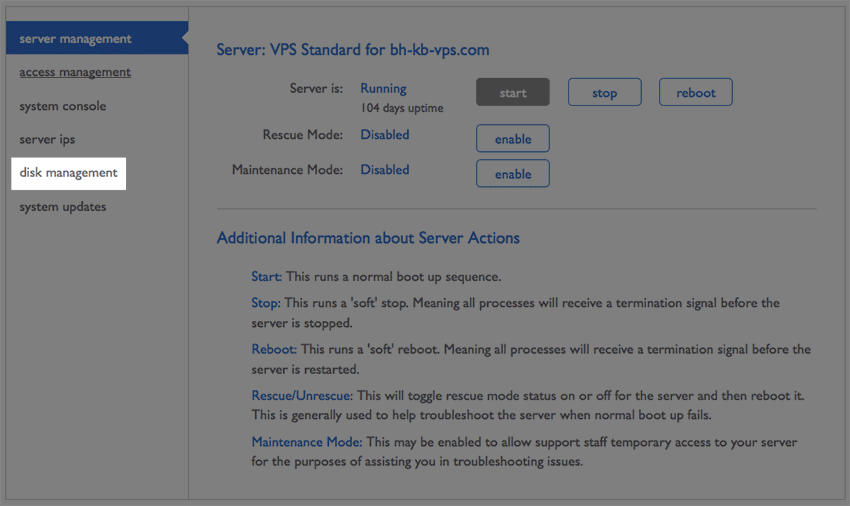
The server management link. - On the Action column, click the change button.
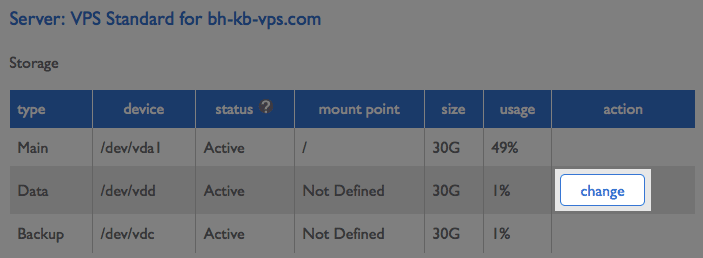
The change button. -
Enter the folder path you would like to mount the storage to.
Note: This will be a folder on your server. Anything stored in that folder will be stored on this drive. - If you want to copy data on that mount, point to the new drive select Copy Data. It is important to also check the option to Remove original data after the copy is complete, as this will allow for the space to copy the data to the new drive.
- Click Submit
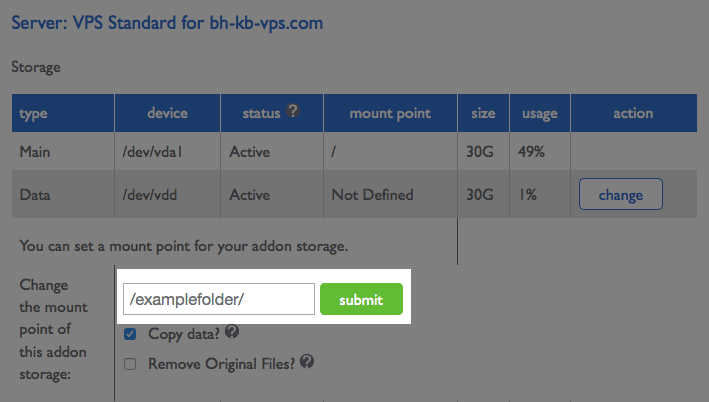
Changing the mount point.
If you chose to copy data, it may take some time to mount the additional storage.
 121,197 views
121,197 views
 bookmark
bookmark
 share
share
 tags: dedi mount storage vps
tags: dedi mount storage vps
Recommended Help Content
Error Code 500 on Dedicated and VPS Servers
This article will explain some common causes for 500 errors on Dedicated or V.P.S servers.
VPS and Dedicated Hosting: Enabling FTP on New Servers
This article will explain how-to enable FTP on a newly provisioned VPS or Dedicated cPanel server. Since FTP is an unsecured connection point to the server, cPanel has it disabled by default in version 11.86 or prior.
Managing Users on a VPS or Dedicated Server
This article will explain how to create and manage users on Dedicated or VPS servers.
Related Help Content
Restarting Mail Services on Dedicated or VPS Servers
This article will explain how to restart the email related services on a Dedicated or VPS server. This may be useful if you are experiencing trouble with your email.
Access Mail Logs on Dedicated or VPS Servers
This article will explain how to view the email logs on a Dedicated or VPS server. This may be usefull if you are experiencing trouble with your email.
Clearing the Mail Queue on VPS and Dedicated Servers
This article will explain how to clear the outbound mail queue on a dedicated or VPS server.
Enable Non Legacy Backup on Dedicated or VPS Servers
This article will explain how to configure your dedicated or VPS server to use the new (non legacy) backup system.
VPS and Dedicated Hosting: Third Party Applications
VPS and Dedicated servers come with all applications necessary to run a standard web and email server. The applications that come with the VPS and Dedicated servers are generally supported as-is by our support technicians.
VPS or Dedicated Hosting - Using Multiple cPanel Accounts To Set Custom Nameservers
How to setup name servers for multiple cPanel accounts.
Restart a Dedicated or VPS Server.
This article will explain how to restart your Dedicated or VPS server.
Disable SSLv3 on a VPS or Dedicated Server
This article will explain how to disable SSLv3 on a VPS or Dedicated server. This can help you avoid issues with vulnerabilities in SSLv3.

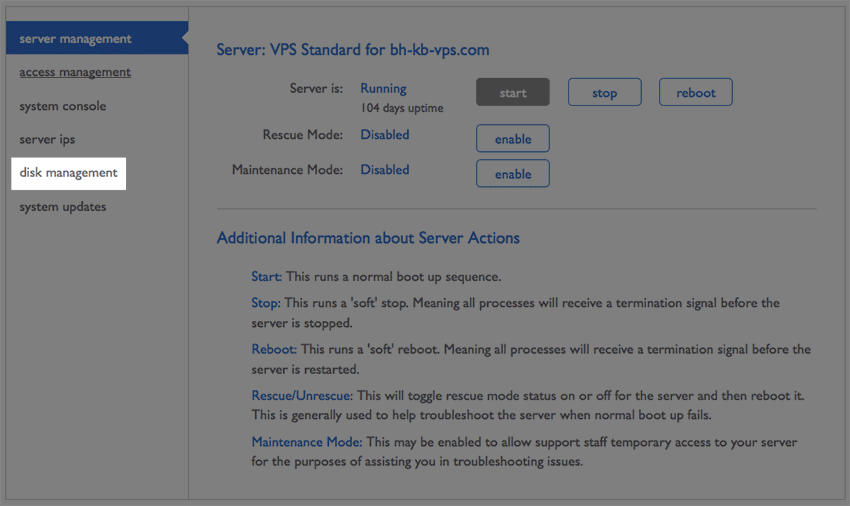
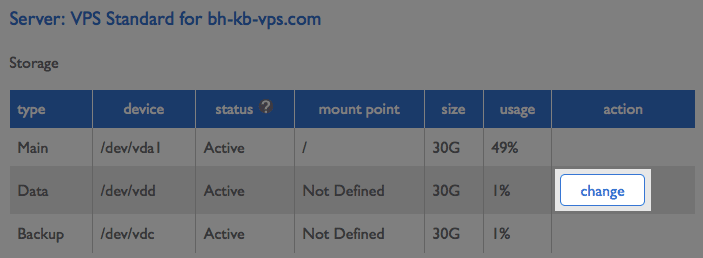
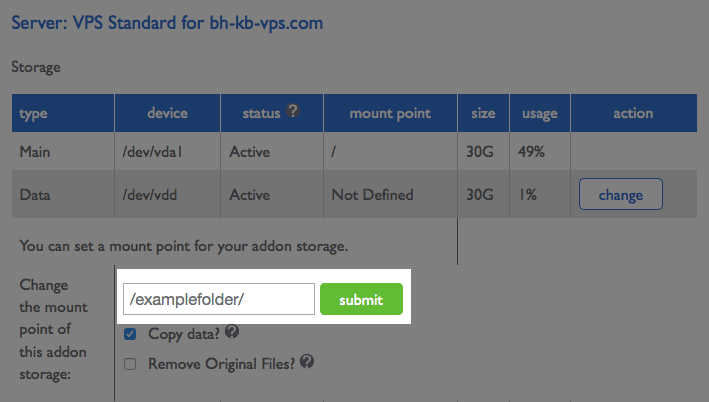
 E-mail
E-mail Twitter
Twitter Google Bookmarks
Google Bookmarks Facebook
Facebook MySpace
MySpace Digg
Digg Reddit
Reddit Delicious
Delicious LinkedIn
LinkedIn StumbleUpon
StumbleUpon