Bluehost Web Hosting Help
Traceroute tracert
Summary
Traceroute (tracert) works by sending a packet to an open UDP port on a destination machine. For the initial three packets, traceroute sets the TTL (see explanation of TTL) to 1 and releases the packet. The packet then gets transferred to the first router (completing the first hop), and the TTL gets decremented by the router from 1 to 0. The router then discards the packet and sends off an ICMP notification packet to the original host with the message that the TTL expired from the router. This tells tracert what the first hop is and how long it takes to get there. Traceroute repeats this, gradually incrementing the TTL until a path to the remote host is traced and it gets back an ICMP Port Unreachable message, indicating that the remote host has been reached.
Response times may vary dramatically because the packet is crossing long distances, other times the increases come from network congestion.
Example of a Traceroute
C:> tracert www.linux.org or C:> tracert 198.182.196.56will show:
Tracing route to www.linux.org [198.182.196.56]
over a maximum of 30 hops:
1 <10 ms <10 ms <10 ms mn-bldg-rtr-vlan200-3.gw.more.net [207.160.133.254]
2 <10 ms <10 ms <10 ms co-r12-01-atm0-0-10.mo.more.net [150.199.11.1]
3 <10 ms 10 ms <10 ms kc-r12-01-atm1-0-131.mo.more.net [150.199.7.198]
4 <10 ms 10 ms <10 ms bb2-g8-0.kscymo.swbell.net [151.164.8.247]
5 <10 ms 10 ms 10 ms sl-gw9-kc-2-0.sprintlink.net [160.81.18.233]
6 * * *
7 50 ms 61 ms 60 ms 198.ATM7-0.XR2.TOR2.ALTER.NET [152.63.128.53]
8 50 ms 60 ms 60 ms 194.ATM7-0.GW1.TOR2.ALTER.NET [152.63.128.101]
9 50 ms 70 ms 60 ms att2-gw.customer.alter.net [157.130.159.82]
10 61 ms 60 ms 60 ms pos5-0-0.hcap1-ott.bb.attcanada.ca [216.191.225.2]
11 60 ms 70 ms 70 ms 216.191.132.150
12 60 ms 81 ms 70 ms router.invlogic.com [207.245.34.122]
13 70 ms 70 ms 80 ms www.linux.org [198.182.196.56]
Trace complete.
Note the asterisks on line six. This can indicate that a response wasn't received. Some routers do not issue TTL-expired ICMP messages.
How to perform a Traceroute
Windows Environment
Traceroute can be accessed at a DOS or command prompt. An Internet connection must already be established.
- In a Windows 2000 or XP environment, click on Start > Run. Type cmd into the dialog box, then click OK.
In newer versions of Windows go to the start screen or menu and type cmd to launch the command prompt.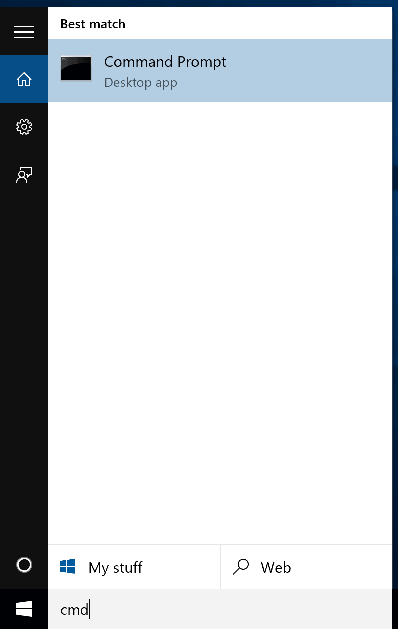
- In the resulting command line window, type tracert hostname, where hostname can be a domain name, a machine name or an IP address.
Example:tracert example.com
- Press Enter.
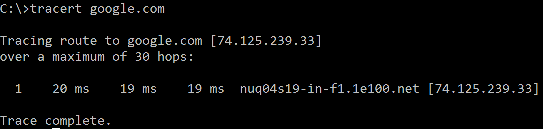
Mac OS X Environment
- Open your applications folder
- Go to the utilities and double click on Terminal.app
-
In the terminal window type:
traceroute example.com
Note: replace example.com with the domain you are tracing to. - Press Enter.
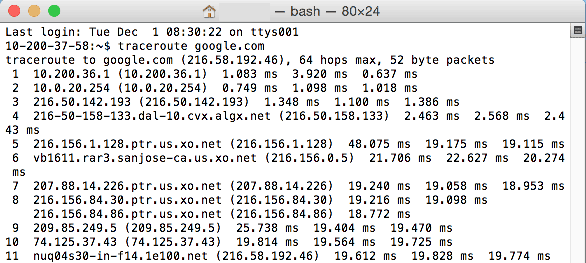
Linux/UNIX Environment
- Launch a command line interface (will vary depending on the operating system distribution).
- In the resulting command line window or screen, type traceroute hostname, where hostname can be a domain name, a machine name or an IP address.
Example:traceroute example.com
- Press Enter.
Additional Traceroute Commands
These extra commands will work in any environment except for the Novell operating system:- To stop traceroute, type Ctrl-C.
- To print the results of traceroute to a text file on a local drive, add "> textname.txt" to the command.
For example:
tracert www.example.com > tracert.txt
will save the results to a tracert.txt file located on the primary hard drive. - To append the results of more than one traceroute to the same text file on your local drive add >> tracert.txt to the command:
For example:
tracert www.example.com >> tracert.txt
will save the results to the same tracert.txt file located on the primary hard drive.
 298,419 views
298,419 views
 bookmark
bookmark
 share
share
 tags: route trace traceroute tracert
tags: route trace traceroute tracert
Recommended Help Content
How To Run SQL Queries in PHPMyAdmin
A guide on performing a standard SQL query using the phpMyAdmin interface
My Website Is Slow
The website is taking a long time to load. It just seems slower today than normal.
What Is An Addon Domain And How Does It Work?
What is an Addon domain?
Related Help Content
What Is An Email Header? Difference Between Full & Partial Headers
Understanding Internet email headers.
Do I Need to Change My Name Server to Use CloudFlare?
This article explains the name server requirement for using CloudFlare.
Restarting Mail Services on Dedicated or VPS Servers
This article will explain how to restart the email related services on a Dedicated or VPS server. This may be useful if you are experiencing trouble with your email.
Email Troubleshooting
Can't receive emails? Here are a few things to try.
How to Obtain Additional Support for Joomla
A list of locations where you can find support for joomla outside of Bluehost
MySQL Export (.sql file) with PhpMyAdmin
How to export your database in phpMyAdmin..
How to Obtain Additional Support for Drupal
A list of locations where you can find support for drupal outside of Bluehost
DNS Management - How To Edit MX Records
I would like to change my MX Record so I can use a mail server with another provider.
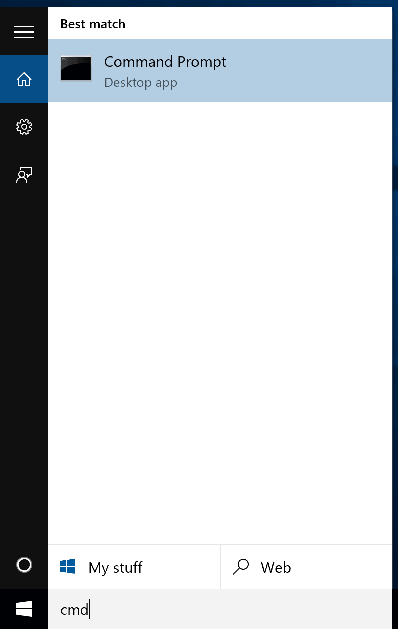
 E-mail
E-mail Twitter
Twitter Google Bookmarks
Google Bookmarks Facebook
Facebook MySpace
MySpace Digg
Digg Reddit
Reddit Delicious
Delicious LinkedIn
LinkedIn StumbleUpon
StumbleUpon